With the release of the new platform, users are required to create an account and log into the system to access the training modules.
By doing so you can track your learning, save your progress to continue later and report on completed training.
How AUSTRAC collects and manages your information is available through our privacy collection statement.
For assistance in understanding definitions in the e-learning refer to the AUSTRAC Glossary.
For more guidance and information on your obligations visit the AUSTRAC Website.
Getting started
- From the Home screen, select Log in button and select Create new account.
- A form to register your account will show up, the required fields are:
- Email address: Must be an email address that you have access to as you will confirm your account via email. The email address is your username.
- First and last name
- Company name
- State/Territory: If you are gaining CPD, please use the location of the business if different to your location.
- Industry: You can select all that apply to you. The industry will be used to provide personalised training and webinar recommendations.
- Click Create my new account button.
Once the form is submitted, the platform will show confirmation of the submission and you will receive a confirmation email to finalise your registration.
- Open the email and click the link to confirm your account.
You can copy the full link and paste it into your browser if unable to click the link. - The platform will acknowledge your account confirmation.
- You will need to log in to the platform with your username (email address) and password. Confirming does not automatically log you in.
Didn’t receive confirmation email
- Check junk mail or spam folders for the confirmation email.
- If you still have not received the confirmation email after ten minutes, please contact site support.
You can request a password reset if you are unsure of your password when logging in.
- Click Lost password? on the login screen
- Enter your email address and click Search
- If you are in the system, a password reset link will be sent to the email address for your account.
- Open your email and click the link in the password reset email.
- Enter a new password, noting the password requirements.
- Log in again with your new password.
If you still have issue resetting your password and unable to login, please contact site support.
For a forgotten password reset, see ‘Password reset’.
To change your password, email address or other account details log into the site.
- From your name in the top right, click the arrow to select Profile.
- Click on Edit profile.
- From your profile page you can update your email address, the industry sector/s you have selected and your contact details.
- When you’ve made your changes click Update profile.
Learning modules
When you are logged in you can see all available modules, known as courses.
Please make sure you are loged in to the platform. The platform may logged you out when there is inactivity after a certain period.
Dashboard
- You can view recently accessed courses to jump back in to.
My courses
- Courses you have started, or enrolled into, will be shown here.
Homepage
- All courses are displayed on the homepage. Clicking on any of the courses will show you if you have started, completed or not started a course.
The module doesn't open
- Ensure you are logged in with an account to view learning modules.
- The module may have opened in a new window and bet out of the current view. Minimise windows on your desktop and look for a separate, open browser window.
When you are logged in you can see courses you have started, and courses you have completed. You can access courses in progress through the main navigation:
- Home (Homepage)
- Dashboard
- My Course
All courses are displayed on the homepage. Clicking on any of the courses will show you if you have started, completed or not started a course.
You don’t need to save a module to be able to come back to it. The system will remember where you were up to in a module when you closed it.
- Go to the course through the Homepage, your Dashboard or My Courses.
If you have started but not finished a module it will show Continue module. - Click Enter to open the module
- Select Resume to jump back in where you left off
- If you want to start from the beginning again, select Restart.